Windows 7+
Mac OS 10.13+
X-Plane 10.20+ or 11.20+, 64-bit only
These instructions are for X-Plane 11. To see the instructions for X-Plane 10, click here.
First, locate the directory that X-plane is installed in. In that directory there is a folder called Resources, and in that, one called plugins. You'll need to put the PlaneCommand_v3.0.x folder in there.
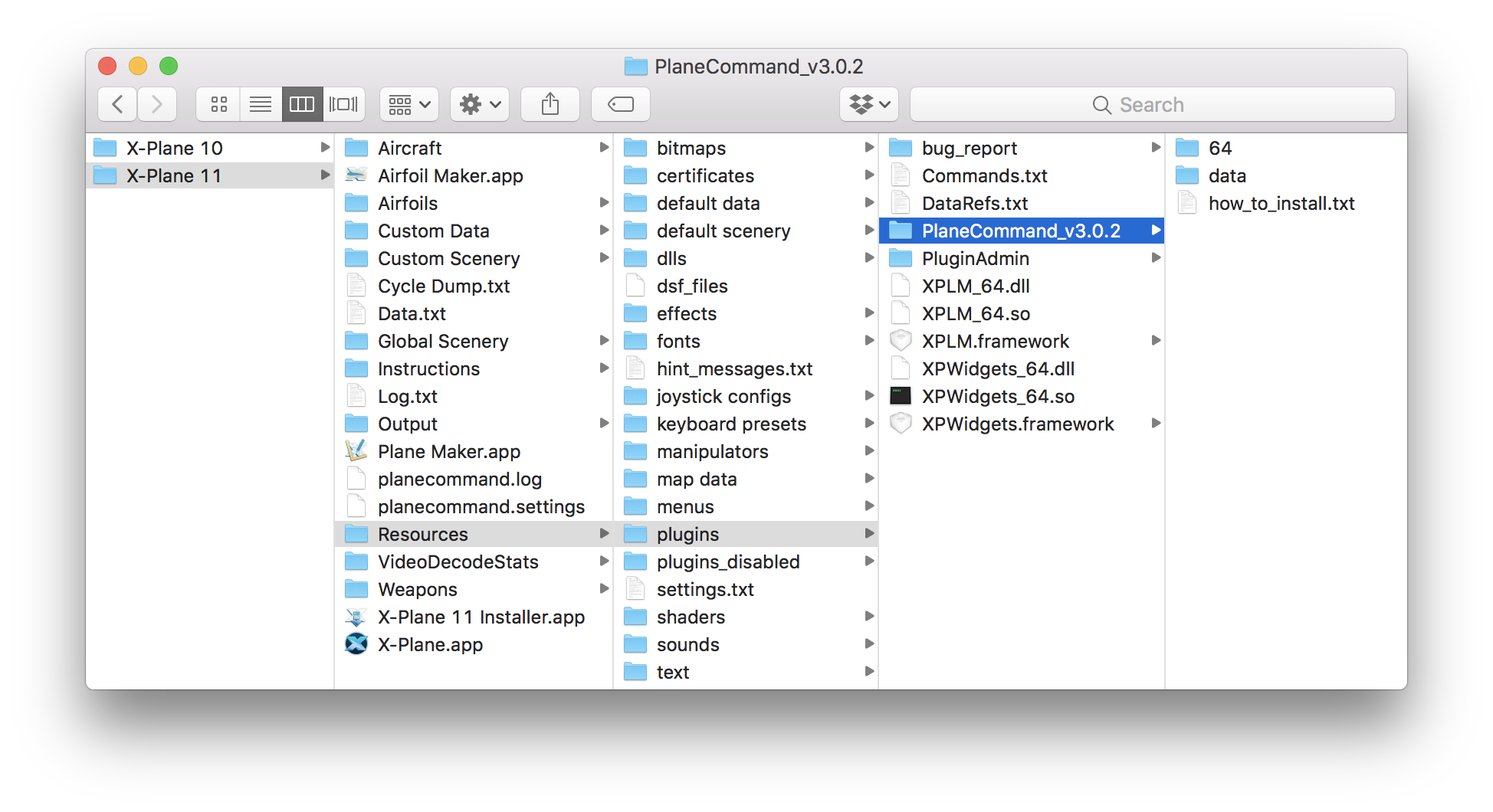
Next time you launch X-plane, you should see PlaneCommand in the plugins menu, and a headset icon in the upper right hand corner of your screen.
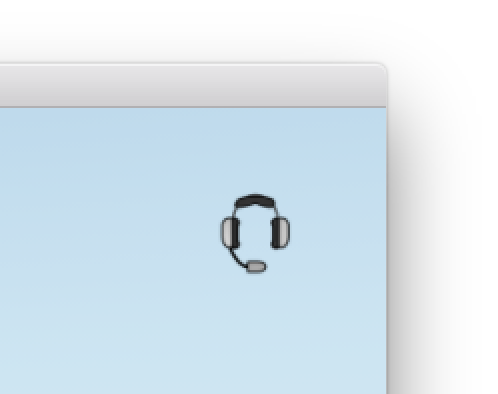
If you would rather use a joystick, click here.
Next, configure a button to use as a push-to-talk button. You'll hold this button down whenever you want planecommand to listen. Open the settings window by clicking in the upper right hand corner:
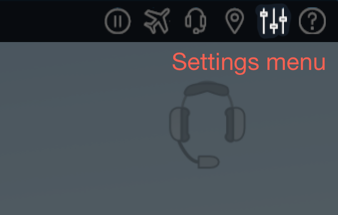
Click on Keyboard, then Plugin Provided, then 'planecommand' and select a key there.
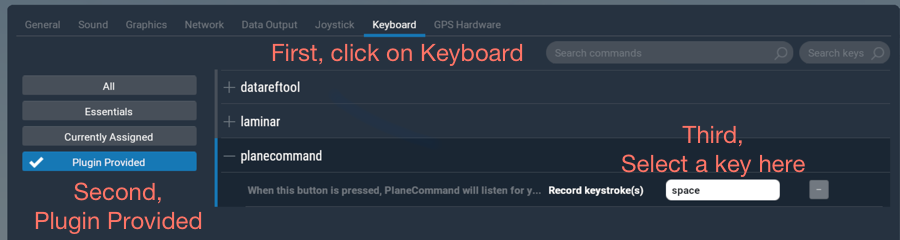
Press OK, and it's ready to test! You can also map a button on your joystick- that's what I use.
When you press the button, you'll see the headset icon light up. As you speak, the icon will pulse with your voice.
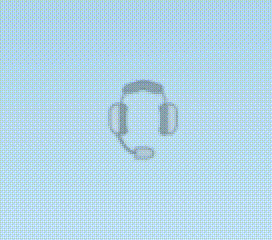
Troubleshooting:
If you've gotten this far, you're good to go! Here are somethings to say.
Put down the gear
Please raise the landing gear
Gear down, please
Please tune COM1 to 125.3
Flip COM1
Set COM2 to 124.3
Put the transponder on standby
Set the transponder to 4 2 5 5
Turn on the transponder
There's a lot more available in the pro version- upgrade now! Or, see a list of everything you can say